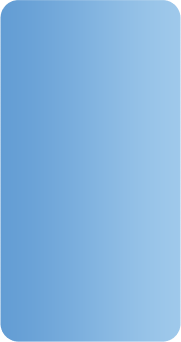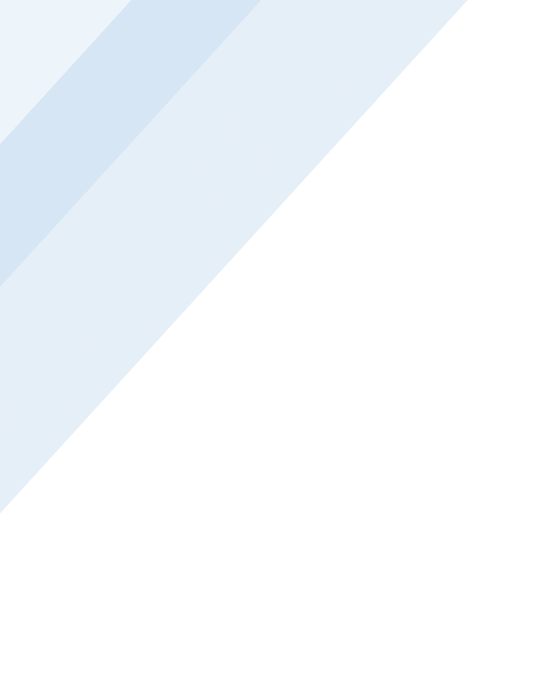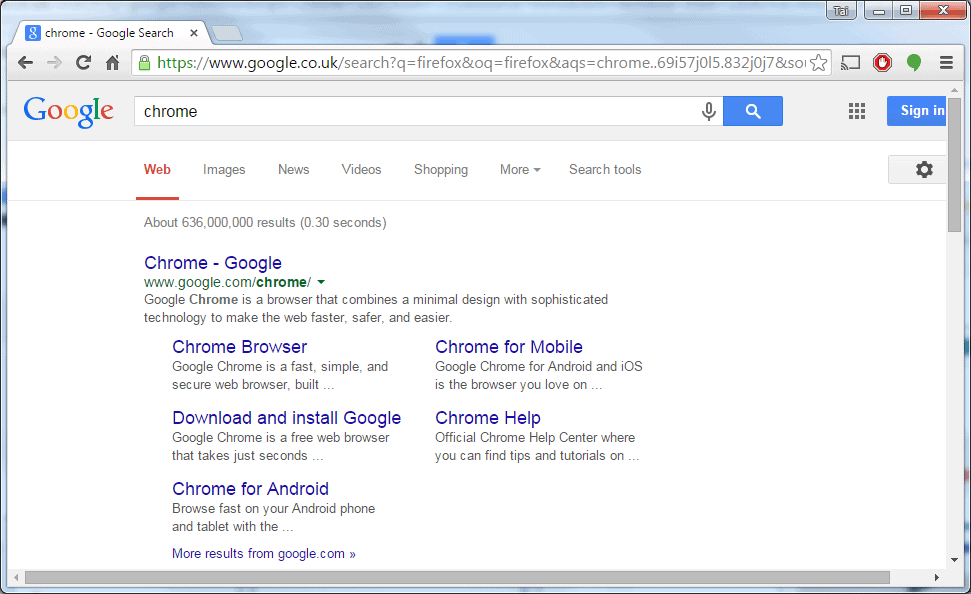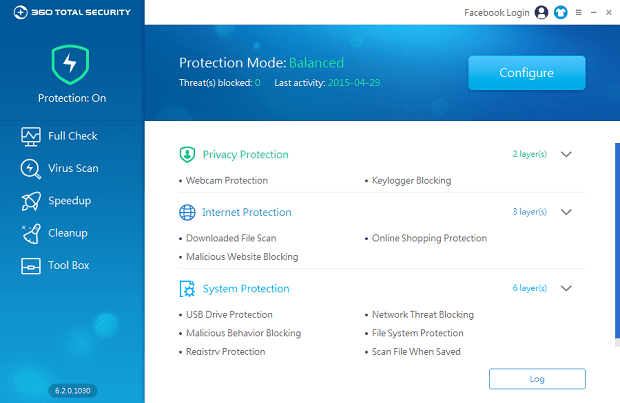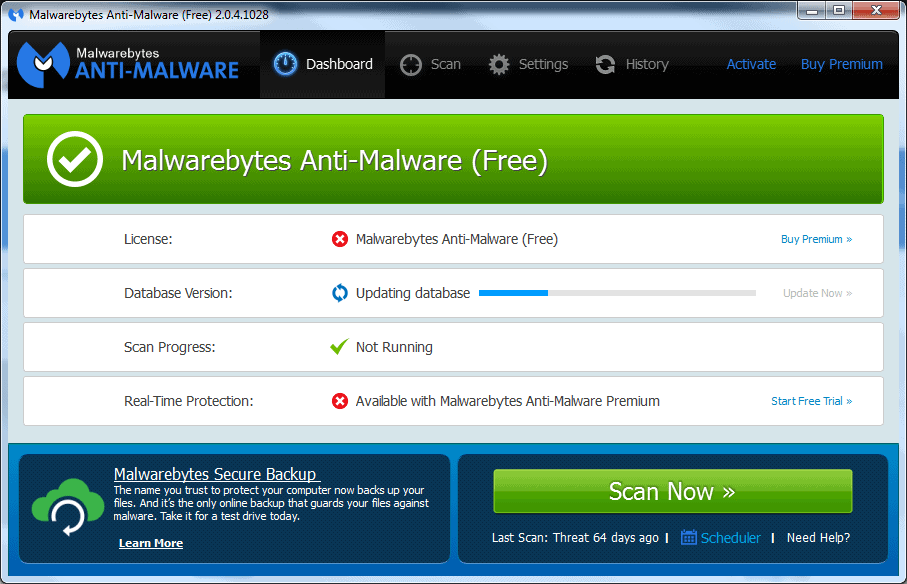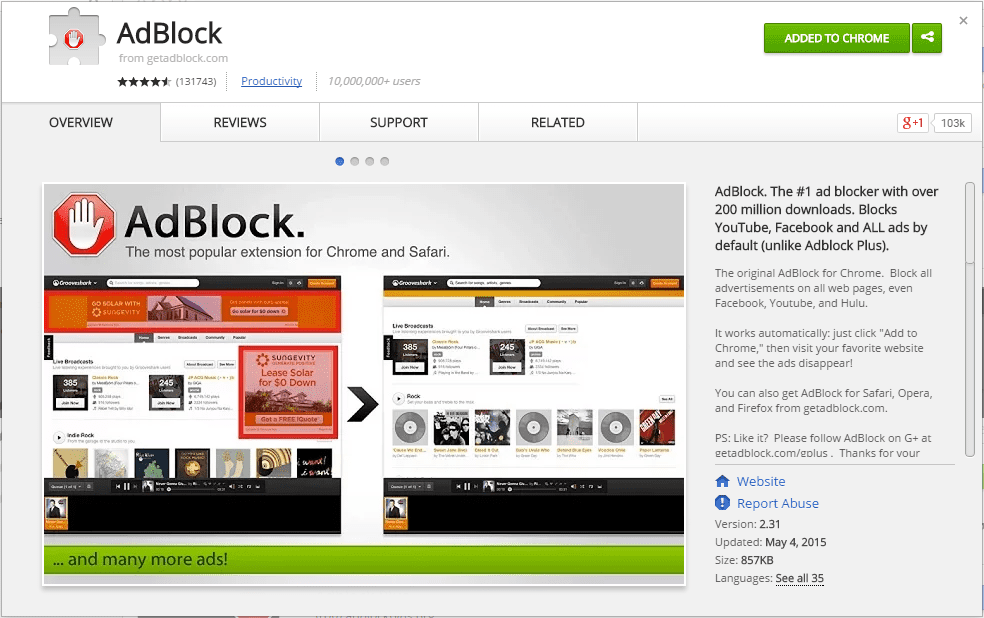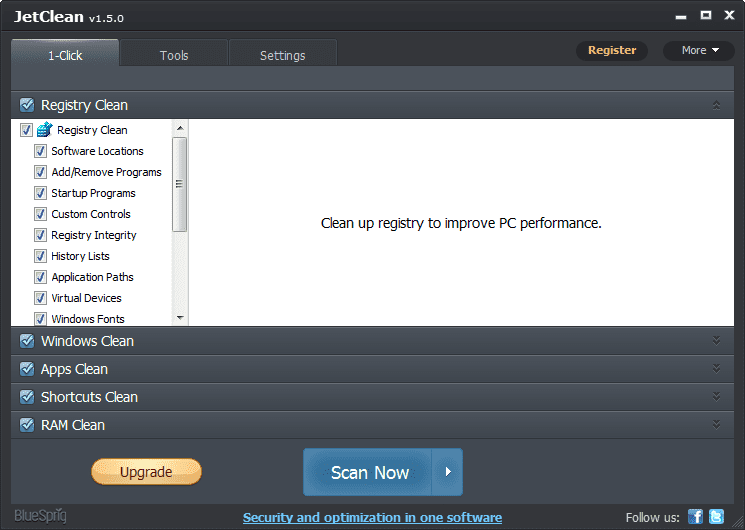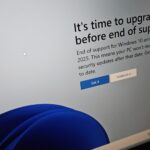Browsing the Internet is second nature to most of us nowadays. Whether we’re researching ideas, keeping up with the latest news, finding out what’s on at the cinema, looking up a recipe, buying a new jumper, checking our bank balance, or just generally whiling away a rainy afternoon.
But when did you last stop and think about how safe and secure your computer is? Every time you access the internet, you encounter a multitude of dangers that could result in anything from your computer becoming infected with a virus to your personal information being stolen. But a few, simple – but often overlooked – steps are all you need to take to keep you safe online. And it needn’t cost you a penny.
1. Antivirus
Many of us think that if something is free, it can’t be as good as something we’ve forked out a few quid for. While in many instances this might be true, the same can’t be said for free antivirus software. There is some excellent free antivirus software available so don’t be lured into parting with your cash. It just isn’t necessary. Try 360 Total Security, Avira or Microsoft Security Essentials; all excellent, all free. Why not read our article on the Top 5 Free Antivirus Programs
2. Antimalware
We think Malwarebytes is a great addition to any antivirus (AV) software. It’s easy to get confused between antimalware and antivirus. Viruses are a specific type of malware that are designed to replicate and spread and it is this ‘spreadability’ that has caused them to hit the headlines and is why the name ‘anvitivirus’ has stuck. While most malware should be detected by your AV, if it isn’t, you can bet that Malwarebytes will find it. Other types of malware that you should be aware of and protected against include spyware, adware, Trojans, worms and PUPs (Potentially Unwanted Programs).
3. A Good Browser
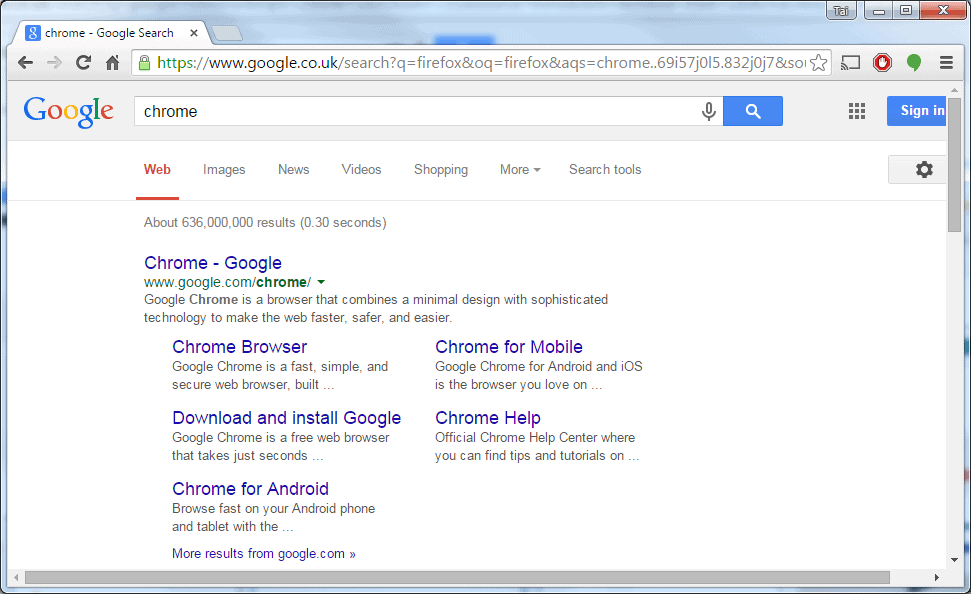
Most PC’s and laptops come installed with Internet Explorer as standard, but it’s not the best and you can do better. At Dunblue, we prefer Google Chrome or Mozilla Firefox because they are the speediest, have the best compatibility and are packed with features. If you don’t fancy these, Opera is also a top browser. Don’t worry about your existing bookmarks or history, Windows will give you the option to import these from IE whenever you install a new browser. Whichever one you choose, the important thing is to keep it updated and make your web surfing experience even smoother with a reliable popup blocker (see point 4).
4. Popup Blocker
If you find yourself irritated by ads and sign-up forms popping up all over the place and interrupting your browsing, did you know that you can stop them from appearing? If you are using one of the web browsers we recommended above then you will find that they already come equipped with a basic built-in popup blocker, but to tackle the pesky ones that appear on your screen obscuring that (or even this) article you’re trying to read, then we recommend you get AdBlock; an easy-to-install extension for your browser, available for Chrome, Firefox and Opera. And guess what…it’s free!
5. Utility Program
If you find your once zippy computer has slowed down to a crawl, it’s probably because it could do with a bit of a clean-up. By clean-up, we don’t mean getting out your duster (although keeping your computer as dust and crumb-free as possible is also recommended!) but rather cleaning up all the unwanted files that will have been accumulating in the background while you have been surfing the web. Temporary internet files, cookies, dormant registry files and so on, take up a surprising amount of space on your computer’s memory and will cause it to run much slower. Utility programs such as JetClean or CCleaner are free to download and will clear your computer of all the rubbish that is bogging it down. Try and get into the habit of running your utility cleaner regularly and you will keep your computer operating in tiptop condition.
6. Be Careful What You Click!
It may seem obvious, but it is surprisingly easy to get caught out. Especially when installing freeware (free software); the installation processes often come with a few extra tick boxes, trying to mislead you into installing additional unwanted programs or toolbars. So take your time when installing new programs to ensure you don’t get any nasty surprises!