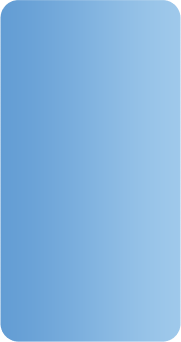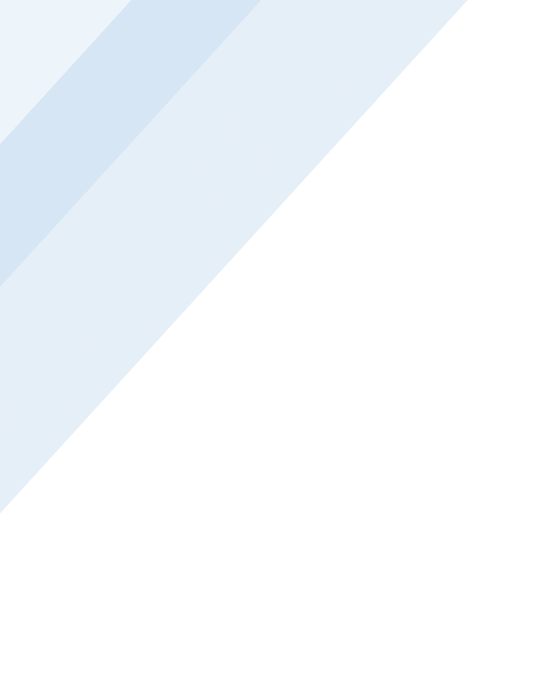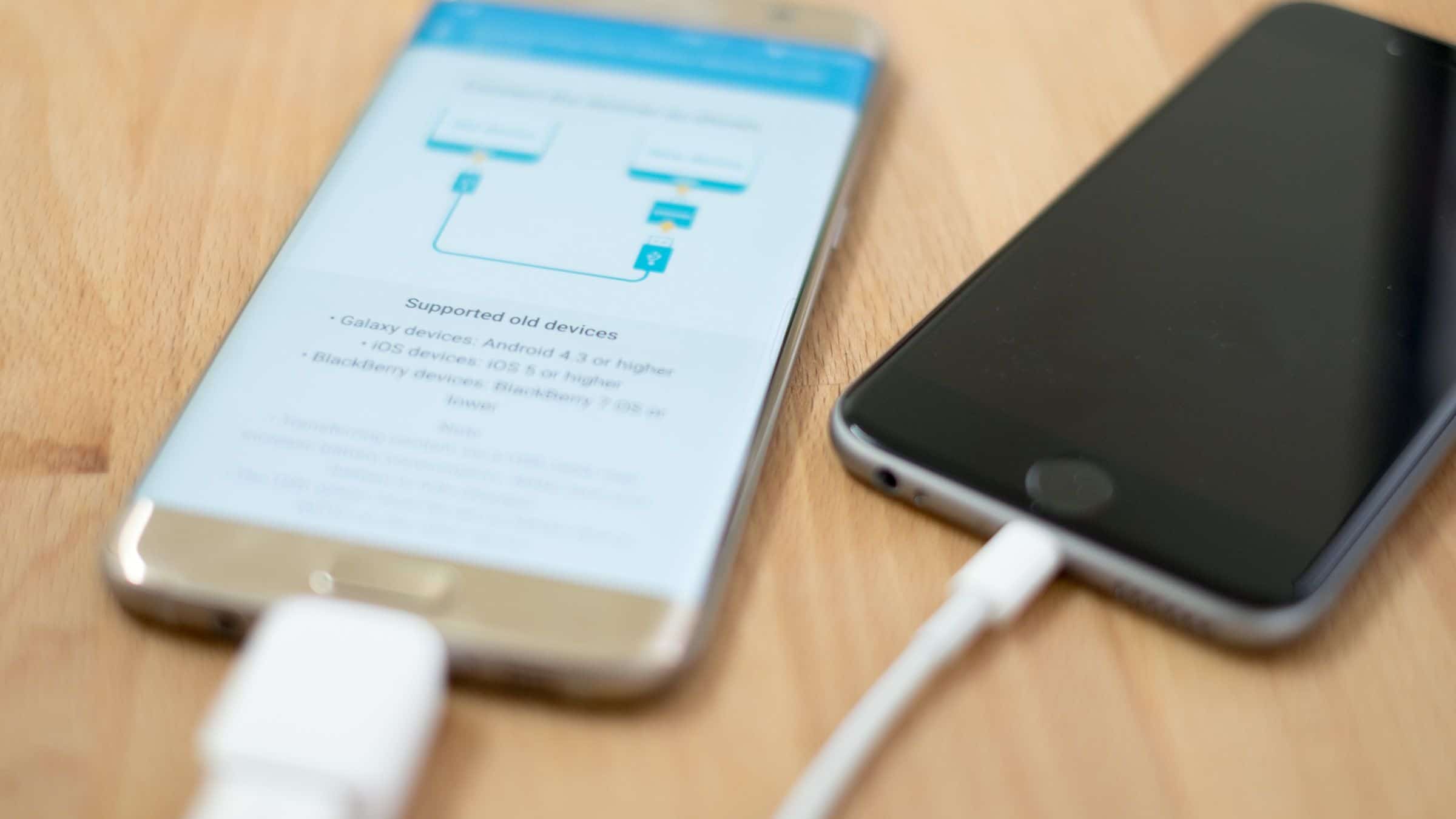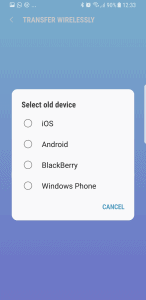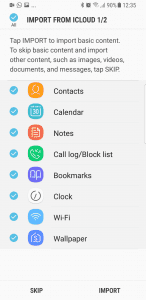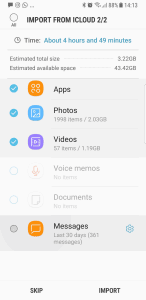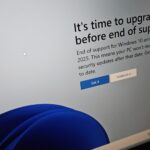One of the biggest concerns about moving away from your iPhone to an Android device such as Samsung or Nokia is usually the change in operating systems. We often hear “All my stuff is already on iCloud and moving would just be too much hassle!”. We understand those concerns and I myself have just swapped my personal iPhone 6 to the new Samsung Galaxy S8 and I have to admit that I had the same thoughts.
I wondered how difficult it was going to be to transfer not just all of my photos and contacts but things like my apps and notes too. Anyone who has, at some point, upgraded from an older iPhone to a newer model knows that it is a relatively painless process. Your new phone arrives, you enter your iCloud login details and simply restore everything from your old phone. Easy. Your apps are carried across; your contacts, photos, videos, notes and preferences are all right there.
So the thought of having to start from scratch and set all of that up again is often too much of a daunting task to seriously consider. Well fear not… Android device manufacturers like Samsung and Sony have realised this too and done something about it. Moving from Apple iOS, BlackBerry or Windows Phone to Android can now be as painless as upgrading from an iPhone 6 to an iPhone 8.
Taking my recent personal experience as an ideal example, when my new Samsung Galaxy S8 arrived, I opened the box and found a Quick Start guide which explained that I could transfer all of the data across from my old phone to my new one. Yes, even from an iPhone. There were two options: either by connecting the two phones via cable or simply by being on the same WiFi network.
Transferring your apps/data via cable
Included in the box with my S8 was a small adapter, which I could plug in to the charging port (USB-C) of the Samsung and then plug my iPhone cable (Lightning) in to the other end and voilà, the two phones are connected. The Samsung will then search the iPhone for all of the data that you want to keep – everything from your photos to your text messages and even alarm clock schedules. I have to say that this worked an absolute treat in all aspects, however only around 50% of the apps I had were automatically installed on the Android device. I’m not sure why – it wasn’t because they weren’t available in the Android App Store (aka Google Play Store) because they were right there and I just had to install them manually. In the grand scheme of things this was no drama.
Transferring your apps/data via WiFi
In my opinion this option was even simpler. Just connect both phones to your WiFi network, open the Smart Switch app and follow the steps. You can select what you do or don’t want to transfer (Apps, Photos, Videos, Voice Memos, Documents, Messages, Contacts, Calendar, Notes, Call log/Block list, Bookmarks, Clock, Wi-Fi, Wallpaper). Depending on how much data you’re transferring (pics and vids are obviously the biggest killer here) it can take a few hours to complete over your network; so be prepared for that and perhaps pick a time suitable for you.
Alternatively, Samsung offers PC and Mac software to do the same job. You can download it from here.
Sony also offer a similar app, called Xperia Transfer Mobile.